Wrist detection on Apple Watches?
If you’ve ever used an Apple Watch, you may have noticed that it has a “wrist detection” feature. But what exactly is this feature, and how does it work? This article will do a quick rundown of everything you need to know about wrist detection on your Apple Watch.
What is wrist detection?
Wrist detection is a feature on Apple Watches that allows the device to tell when it is being worn. This is done by using a combination of sensors and software algorithms on the Apple Watch.
When wrist detection is enabled, the Apple Watch will always be locked and will only unlock when it detects that it is being worn on your wrist. If you try to unlock the device while it is not worn, you might either see a message that says “Wrist Detection must be turned on to use Apple Watch.” or the watch might request a passcode if that option is activated.
How does an Apple Watch recognize your wrist?
The wrist detection feature uses a Photoplethysmography sensor to detect if you are wearing the watch or not. A photoplethysmography sensor is a non-invasive device made up of a light source and a photodetector placed on the skin’s surface to get various readings.
Apple Watches use light emissions to detect wrist movement. This light is invisible to the human eye, but the Apple Watch’s photodetector can detect it when it bounces off your wrist. The wrist detection feature will only work if you have enabled “Wrist Detection” in the settings of your Apple Watch.

What are the benefits of Wrist Detection on Apple Watches?
There are a few benefits to wrist detection on Apple Watches. Here are some of the most notable ones:
Increased Security
One of the biggest benefits of wrist detection is that it increases security for your Apple Watch. With wrist detection enabled, the watch can only be unlocked when it is worn. This prevents others from being able to unlock your watch if you take it off or if it gets stolen.
Privacy
Wrist detection can also help to protect your privacy. If you have sensitive information on your Apple Watch, wrist detection can ensure that only you can access it when you wear it
Convenience
Wrist detection also offers a measure of convenience for users. With wrist detection enabled, you don’t need to enter a passcode (if activated) to unlock your Apple Watch whenever you want to use it. You just simply wear the watch. This can save you a lot of time, especially if you use your Apple Watch frequently throughout the day.
Health measurements
Wrist detection is also necessary for the accurate measurement of health data. The wrist detection feature ensures that the watch is properly fitted on your wrist to get an accurate reading of your health and activity metrics. If the feature is turned off, the watch will not be able to acquire data that it will use to measure health features like heart rate tracking, blood oxygen measurements, and sleep tracking.
How can wrist detection be turned on or off on Apple Watches?
Wrist detection can be turned on or off in the settings of your Apple Watch from the Apple Watch directly and can also be turned on from the Apple Watch app on your iPhone. To do this, follow the steps below:
On the Apple Watch:
- Press the digital crown on the Apple Watch to display all apps on the watch.
- Select “settings” from the displayed apps.
- Scroll down and tap on “passcode“.
- Scroll down to the bottom and look for “wrist detection“.
- Toggle it on.
- Repeat the same process and toggle it off to turn wrist detection off.
On the Watch app on iPhone:
- Open the Watch app on your iPhone.
- Tap on “passcode“.
- Scroll down to “wrist detection”.
- Toggle it on.
- Tap “Turn on” to confirm your decision.
- To turn wrist detection off, repeat the same process and toggle it off.
What happens if I turn wrist detection off?
- If you turn wrist detection off, your Apple Watch will no longer be able to tell when you’re wearing it.
- The watch won’t be able to carry out Activity App measurements.
- It also won’t be able to unlock your iPhone when you’re wearing the watch automatically. You can still use your Apple Watch without wrist detection turned on, but you’ll have to enter your passcode (if activated) every time you want to use it while you are not wearing it.
- The “activate on wrist raise” feature that allows you to see prompts from the watch when you raise your wrists will get turned off.
- If you have the EKG app on your Apple Watch, it will not be able to acquire readings if wrist detection is off.
Trouble shooting the wrist detection feature?
If you’re having trouble with your Apple Watch detecting your wrist, there are a few things you can try:
- Make sure that the watch is snug but comfortable on your wrist. The watch must have skin contact for the wrist detection to work properly.
- Ensure that your long sleeve clothing does not form a barrier between the watch’s sensor and your skin, as this can affect readings from the sensor.
- There have been complaints that people with dark-colored tattoos experienced issues due to their skins absorbing the light emitted by the watch’s sensors and reflecting back little or no light. The watch readings are usually obtained by the light reflected back to the photodiode sensors. If tattoos are obstructing or absorbing light reaching the skin, it is likely that wrist detection will not work as well.
- If the issues persist, you can try restarting your watch.
Frequently Asked Questions about wrist detection
Q: Why is wrist detection necessary?
A: Wrist detection is a technology used to activate Apple Watch features and detect when the watch is being worn.
Q: What are some of the features that depend on wrist detection?
A: The following features depend on wrist detection to function correctly: automatic unlocking of iPhone, Activity App measurements, and “activate on wrist raise” feature, amongst others.
Q: What should I do if my Apple Watch isn’t detecting my wrist correctly?
A: There are a few things you can try if your Apple Watch isn’t detecting your wrist correctly: make sure the watch is snug but comfortable on your wrist, and ensure that long sleeve clothing does not form a barrier between the watch’s sensor and your skin, try restarting your watch.
Q: Can I use my Apple Watch without wrist detection turned on?
A: Yes, you can use your Apple Watch without wrist detection turned on, but you’ll have to enter your passcode (if activated) every time you want to use it while you are not wearing it. Also, some features may not be available when wrist detection is turned off.
Q: What happens if I turn wrist detection off?
A: Just as the name implies, your Apple Watch will no longer be able to detect when you’re wearing it. The watch won’t be able to carry out Activity App measurements.
Also, the “activate on wrist raise” feature that allows you to see prompts from the watch when you raise your wrists will get turned off. and the ECG app on your Apple Watch might not be able to take readings if wrist detection is off.
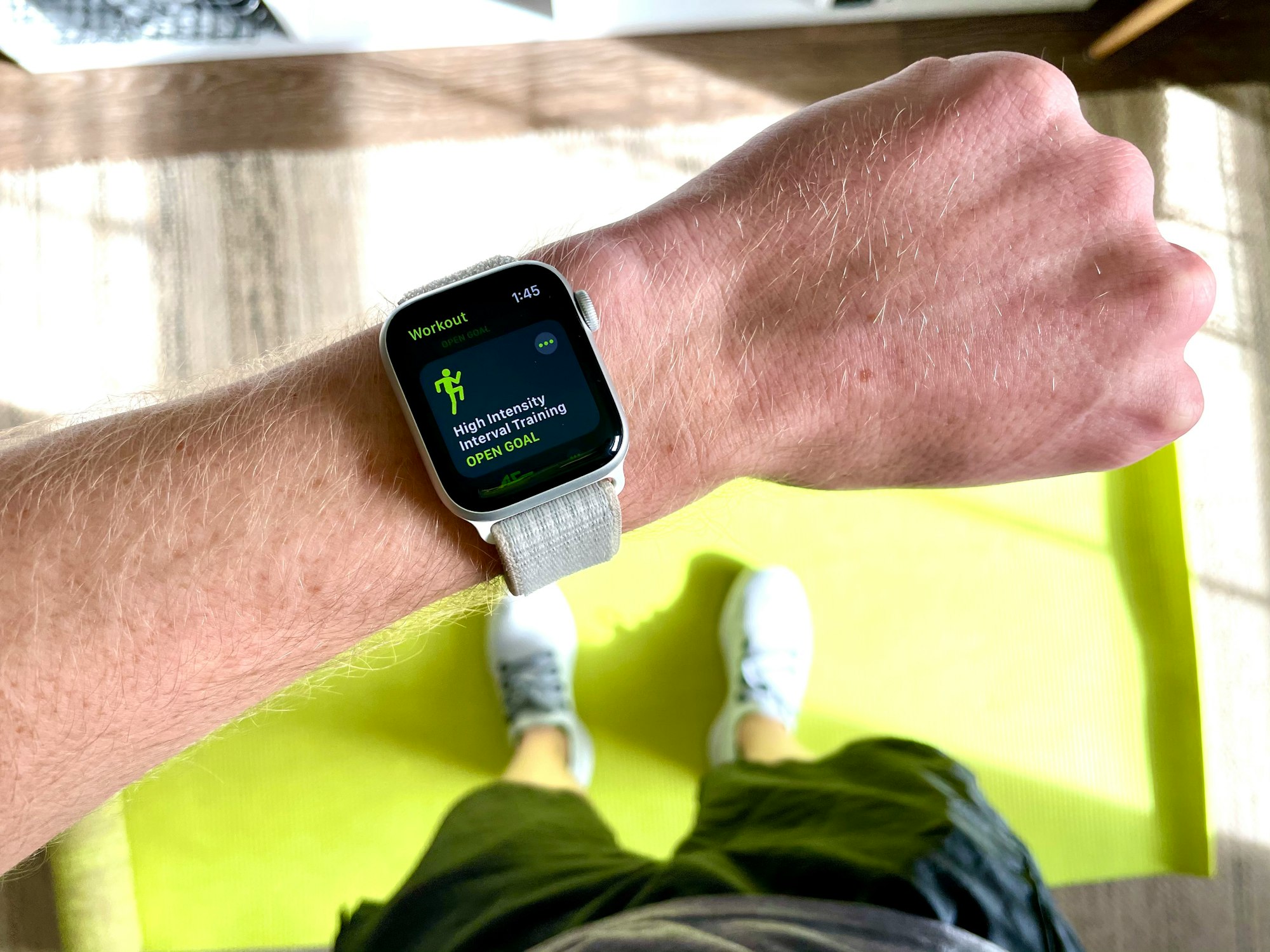
Wrap up
Wrist detection is a great feature on the Apple Watch as it is used to detect when the watch is being worn and to activate features on the watch. However, if you are experiencing issues with wrist detection, the article has suggested a few things to try.
Also, this technology is a great way to keep your Apple Watch secure and make the most out of some of the watch’s features. You can still use your Apple Watch without wrist detection turned on, but some features will not be available to you.
Hope you enjoyed the article?
For more featured articles like this,
click on the home page.




